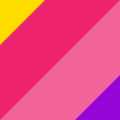
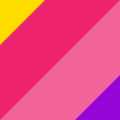
Instantly Invert Film Negatives In Batches Online
What is film Q?
film Q is a web app that batch-inverts film scans (TIFFs, JPEGs, camera RAW files, and more).
Save time scanning and editing with one-button batch inversions. film Q can queue dozens or hundreds of images and process them all without needing any input from you. Just click !
film Q does not alter the colours, contrast, or saturation of your scans — the inversion results that you get from this app are as close to “unedited” as you can get. This provides more control over the process while the documentation explains exactly how your negatives are inverted.
A guide on editing and colour-correcting film scans is included.
16-bit lossless image processing pipeline ensures highest-quality inversions from dedicated film scanners and camera RAW files. You can select your output as lossless 16-bit TIFF files or low-compression full 4:4:4 chroma JPEGs. This guide explains which format works best for you.
Your inverted scans are instantly available on all devices — all you need is a web browser and an Analog.Cafe account. You can also use the Dropbox integration to easily share your files with friends and clients.
Built-in digital negative archival with Dropbox. film Q can help you organize and store your film scans on your computer and cloud storage.
Fix expired slide film colours. film Q’s “Fix Base Fog” feature can restore natural black and white points and fix colour shifts in all your files with just one button: !
How does it work?
film Q’s core technology is histogram stretching, a simple, time-proven method for inverting film negatives. Histogram stretching does not affect the original colour balance or saturation; it removes the orange mask and base fog by stretching the images’ min and max values to fill the colour space.
film Q does not process files on your device: everything is done on Analog.Cafe servers. This means you can use this app with anything that has a web browser, like a Mac, an Android phone, an iPad, or that vintage Windows 95 computer.
✪ Note: Because film Q does not modify, edit, or emulate your scans’ colour balance, you may need to colour-correct your images using your favourite editing software. Learn how to colour-correct film scans.
Histogram stretching.
See this article to learn more about histogram stretching, how you can use this technique to invert film negatives manually, its drawbacks, and its advantages over other methods.

How much does it cost?
film Q costs $5/month and includes more apps and exclusive content.
Quick start guide.
Before you begin, please subscribe to a Dropbox account and connect it to the app.
film Q uses Dropbox to store your scans and the inverted images indefinitely. Currently, Dropbox offers 2 GB of free storage.
☝️ Tip: Ensure that you’ve confirmed your email with Dropbox.
Next, upload your scans to Dropbox. Click the “Upload” button inside the blue box:

Once you’ve uploaded your files, close the upload window and hit the green “Invert” button to process all your uploaded files at once.

Once processed, your images will appear below the Queue and in your Dropbox folder:

☝️ Tip: It’s safe to close the film Q app or tab after it starts processing your images — it will run in the background, even if your computer or device is offline.
You can download your processed images and/or keep them in your Dropbox. If you’ve installed a Dropbox app on your computer, the results and the negatives will be added to your local folder automatically.
Auto Start.
film Q can automatically start processing files as soon as it detects them. This can be helpful for a faster workflow. Auto Start can be turned on from the Settings menu. It will stay on for 3 hours.

If you turn on Auto Start, you won’t have to wait for your files to upload to click the “Start” button. Your files will begin converting automatically.
You may find this feature particularly useful if you’ve set up Dropbox on your computer (for example, you can create a watch folder, adding files to which will automatically produce inverted negatives).
Archiving film scans with film Q and Dropbox.
film Q looks for folders named watch inside your Dropbox folder and queues up files found directly inside them. You can use this feature to automatically fill the queue as you scan your film and save time organizing your archive.
This powerful feature is helpful for long-term secure archiving and quickly sharing the results with clients. However, the free Dropbox tier may not be enough to store all your work.
☝️ Learn about archiving digital negatives, including file and folder structure, for an easy-to-follow, sustainable organizational system.
To turn the Archival Mode on, click the “Mode” button next to the purple “Live” button at the top of the app’s page.

✪ Note: film Q has limited access to your Dropbox files. It only has access to the Dropbox/Apps/film Q/ directory.
To get started, create a folder and name it “watch” anywhere inside the “Dropbox/Apps/film Q/” directory.
For example, I’ve created my folder here: “Dropbox/Apps/film Q/Pentax K1000 -- Gold 200/watch” — but you can place yours anywhere as long as it’s inside “Dropbox/Apps/film Q/,” it’s named watch, and your film scans are directly inside that folder.


Once your film scans finish uploading (remember, you’re uploading them into your “watch” folder), they will appear in the film Q app under the “Watched Folders” list.
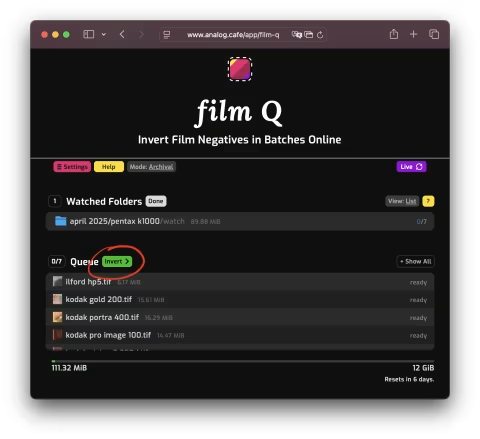
To start processing your files, hit the green button that says “invert” next to the Queue.
film Q processes your files in the cloud, which means you can close your tabs while it works — your processed files will be saved in Dropbox without needing your device.
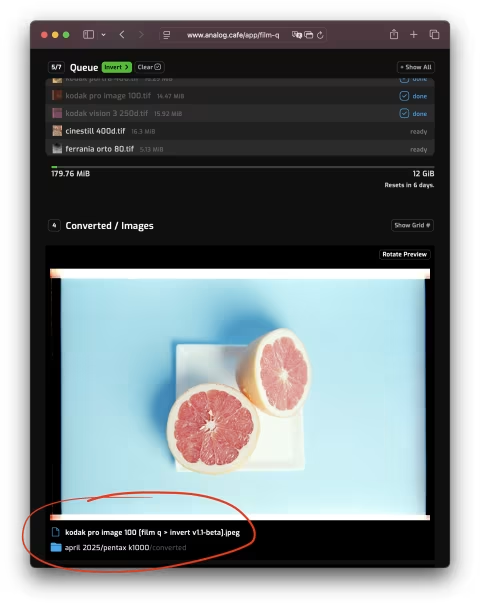
film Q will process your files and place them in a folder named converted, which will be adjacent to your watch folder.
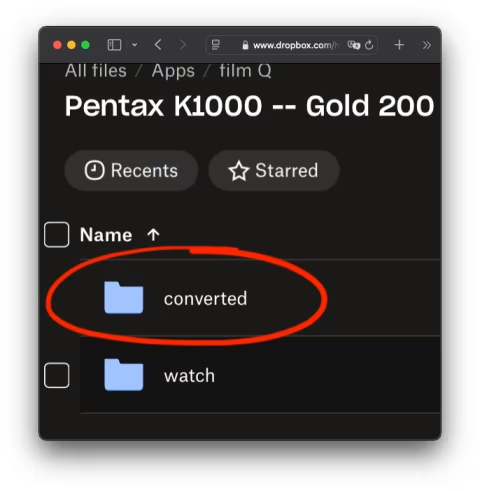
Click the folder and file names inside the film Q app for more info and help finding them in your Dropbox.
Removing (unwatching) folders.
If you want to unwatch (remove) a folder from the watched list, click the “Edit” button next to the “Watch Folders.” When film Q removes watch folders from the app, it renames them from “watch” to “originals.”
You can add up to 20 watch (“watch”) folders, after which you’ll need to unwatch one or more to add another. Your Queue will add the 100 from the “watch” folders — once it processes those, you can add more.

Working with film Q and Dropbox desktop app.
If you use Dropbox to archive your film scans on your computer, you can move your archive to the Dropbox/Apps/film Q/ directory to simplify file management.
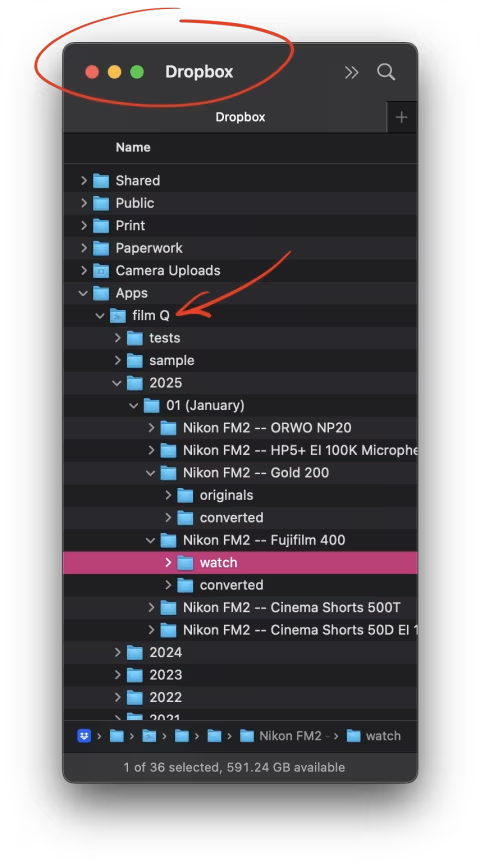
If you do that, the next time you scan your film, name your destination folder “watch” — film Q will automatically queue up the contents and place converted files in the adjacent folder.
This technique speeds up archiving in Dropbox as there are fewer files to upload.

Dropbox apps for Mac, Windows, iOS, and Android automatically sync your scans and film Q’s converted images. If you install this on your Mac or PC, you won’t need to upload or download anything through a web interface (everything will show up in your local folder).
How does film Q invert film negatives?
film Q connects to your Dropbox account and detects your film negatives by looking inside folders named “watch” for supported files. It then processes those files one by one and sends the results back to Dropbox.
While film Q processes your files, there’s no need to be online or have your device turned on. As long as your files are in Dropbox, film Q will do everything on the Analog.Cafe servers independent of your device or location.
Once a file reaches the server, film Q creates a downsized, cropped version of the image that excludes the frame borders for calculations. It then looks at the downsized image to determine the values for histogram stretching. The final step is applying those calculations to the original file, inverting the colours, and sending it back to Dropbox.
Removing base fog from positives.
Histogram stretching ensures that your images’ deepest blacks are represented by the darkest pixels on your monitor and vice-versa. When applied separately to each of the colour channels, this technique can fix inefficient contrast and colour shifts in positive images. This can be helpful when fixing old positives or slide film scans.

To apply histogram stretching to your photos without inverting them, click the Settings button and select the “Fix Base Fog” option. This option will be remembered on your device, so be sure to switch it back once you’re done.

Troubleshooting
“Error” next to a file in the Queue. This could mean a few things. Here’s what you can try to fix this:
If this is your new Dropbox account, please make sure you’ve verified your email with them. If you don’t verify your email with Dropbox, it will not allow film Q to download any files.
If you are over your monthly upload quota, you won’t be able to convert files, which will show “Error” next to the first attempted file in Queue.
Please make sure that your files are smaller than 300MiB and at least 1MiB. film Q can currently process JPG, PNG, TIF, ARW, RAF, NEF, DNG, and CR3 files only.
It’s possible that the server may have had a hiccup and could not process your file for whatever reason. Try restarting your Queue or removing the file in question from the Queue so that it can process the remaining files. I regularly monitor and fix errors and would love for you to report your found bugs to [email protected]!
I’ve added files to my Dropbox, but they are not showing up in film Q. It may take time for your files to upload to Dropbox and for Dropbox to get back to film Q; give it a few minutes or longer on slow internet connections. Please also ensure that you named your folders as instructed in the film Q app.
You can also refresh your file list by clicking the purple “Live” button on the top right:
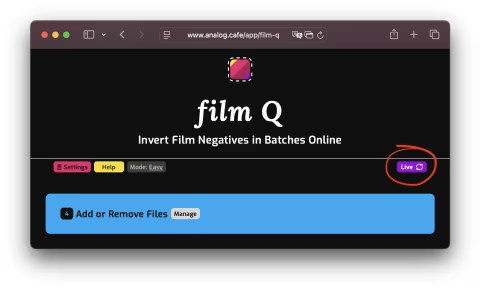
Service limits and quotas
As with any system, there are limits to how much data and which kind film Q can process:
Supported file types: JPG, PNG, TIF, ARW, RAF, NEF, DNG, and CR3.
Supported scanners and digital cameras. Dedicated and flatbed scanners that can produce 16-bit per channel TIFF files. Digital cameras save RAW files with extensions listed above.
Max file size: 300 MiB.
12 GiB of converted files’ combined size per month. You can process 245 files or 6 rolls of 35mm film or 20 rolls of medium format (6x6/120) per month.
Your Dropbox storage. Currently, Dropbox offers 2 GB of free storage.
100 files per queue. You can add more files than that into your “watch” folders, but the Queue will only process 100 at a time.
20 “watch” folders. You can add several folders as sources of film scans. You are limited to 20 to make the app easier to use.
Known issues.
I would like to develop this project collaboratively with the folks who support Analog.Cafe. Several of you have already helped me by testing the app and giving feedback. This and the below sections should give you a clear idea of how this project is doing and how to contribute your bug reports and feature requests.
These are the most visible issues that need to be fixed before this app becomes available for public use:
#1 The web interface may not show that files are processing (while they are in the background). This can happen with large queues with many files.
#2 Queue files may appear crossed out when they should not be. They should be crossed out if deleted or not found, but they may appear crossed out even if they exist.
#3 Film negatives not scanned with a dedicated film scanner using neutral settings at 16 bits per channel may produce colours that are difficult or impossible to fix.
#4 When many people attempt to process files at the same time, there may be delays starting the queues.
#5 Auto Start may cause errors and restart in a loop in some cases. You can break this loop by clicking the Stop button or disabling Auto Start.
Roadmap.
This project’s main objective is to serve a reliable service, which is why I am focusing on the bugs first. However, I am also investigating future features, such as temporary file storage which would drop the Dropbox requirement for the Easy mode and the half-frame scanning mode.
Feature requests.
Please email [email protected] — thank you!
— Dmitri.
 YouTube Video
YouTube Video